eLearning: Troubleshooting Chromebooks at Home
If you have a problem with your Chromebook (CB), here are the steps your IT Staff would like you to try.
For most problems that occur with CBs, a simple operating system (OS) refresh does the trick. Note: If you do this, the next time you bring your CB to school, you will need to have an administrator put in the RBBWiFi password.
- Before you start an OS refresh, make sure you have your CB plugged into your charger and you have access to an internet connection. Please keep your CB plugged in for this entire process!
- Turn on your CB by opening the screen or pushing the power button. Wait till CB starts and login screen is presented.
- Press and hold the ESC+Refresh then tap the power button. Hold ESC+Refresh until screen turns on.
- If you have a loaner CB (Lenovo N23 Yoga or a Lenovo 11e) the power button to tap is on the right side.
- The screen that comes up should look something like this...
- Now press Ctrl+d. Now this screen pops up...
- Press ENTER. Now this screen pops up...
- Your CB will now reboot and clear all data.
- Once the CB has booted, you will see the Welcome! screen.
- Click the Let's go button.
- Select your home WiFi and put in your password.
- The next screen presents the Google Chrome OS terms. Please toggle the "Optional: Help make Chrome OS better..." off then click Accept and continue.
- Your device will check for updates
Then - At the Login Screen you will login as usual if the @rbbschools.net is showing up in the login screen as it normally does.
If Else - The Login Screen does not display the @rbbschools.net in the username field, press the key combo [CTRL + ALT + E]
which will take you to an Enterprise Enrollment Screen - Login with your full @rbbschools.net email account and follow the onscreen prompts.
- When enrollment is done, click done and then you can sign into your CB.
If issue still persists after this process or if you do not feel comfortable doing it, please schedule a time to bring your CB to our office at 1103 W. Indiana St. Ellettsville, IN 47429, M-F, 9 a.m.-3 p.m. Please email us at it-support@rbbschools.net to set up a time. We need to schedule times to avoid overcrowding at our office. We can exchange your machine for another one.


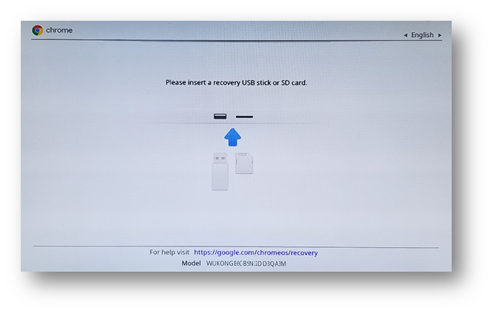
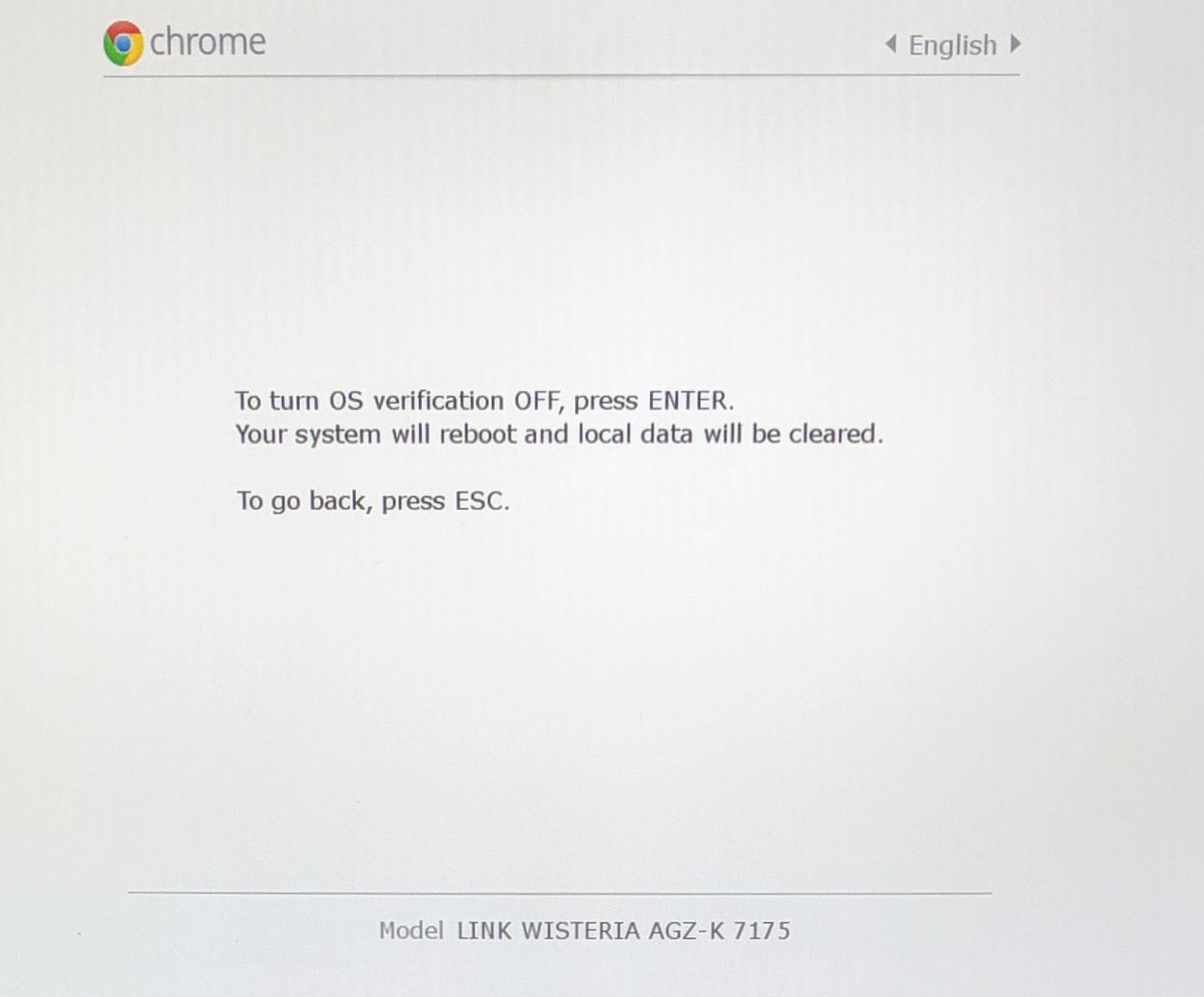
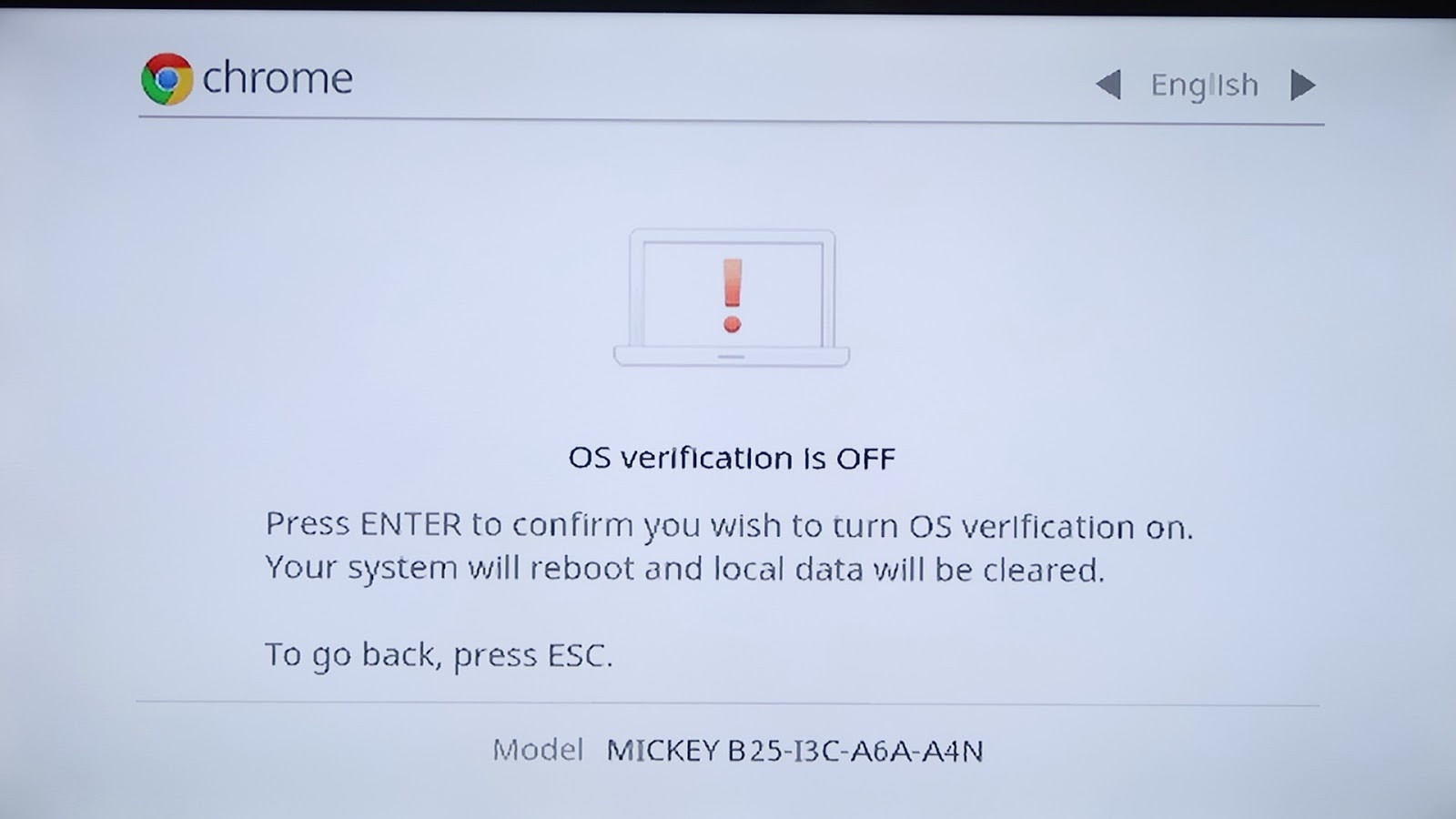
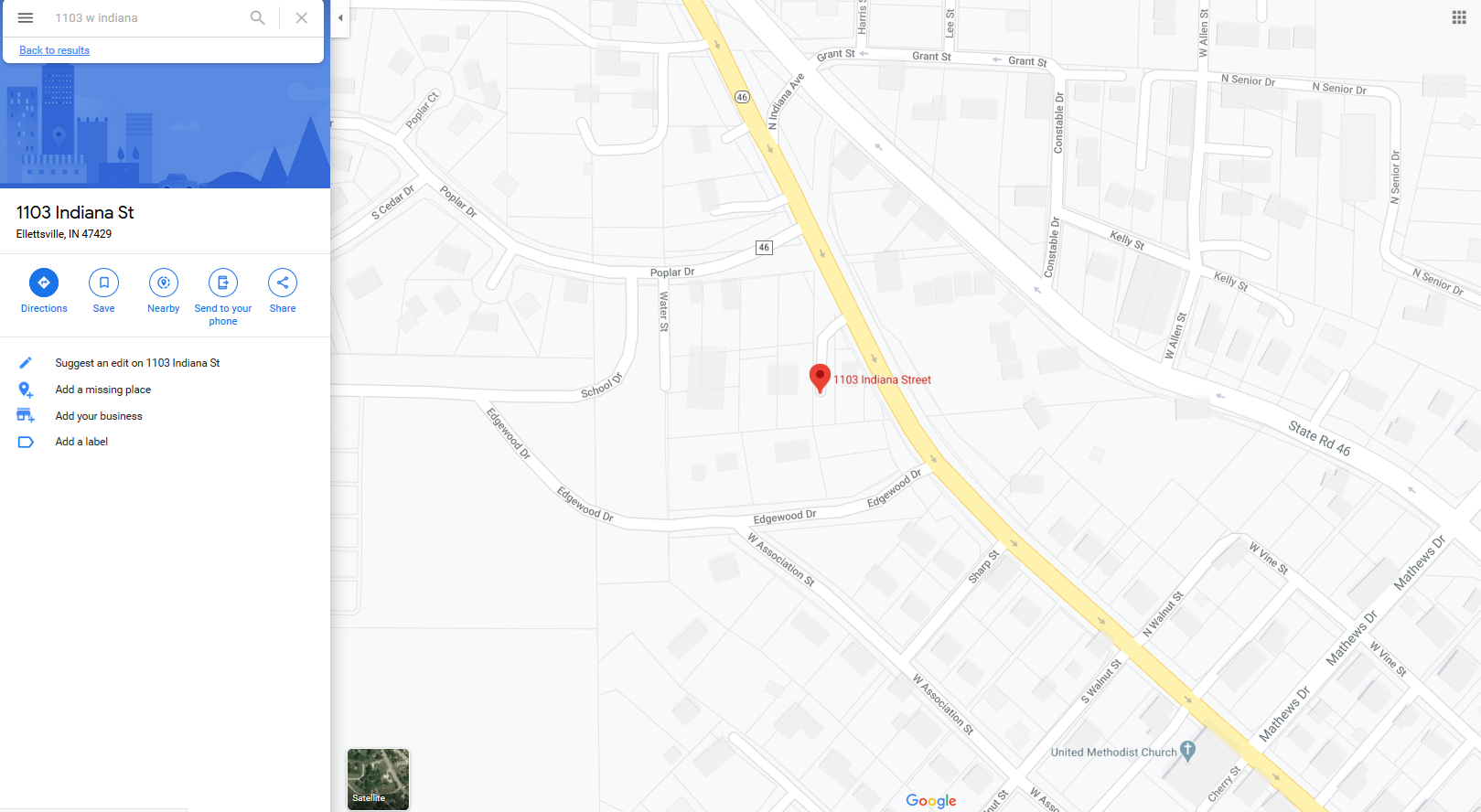

No Comments